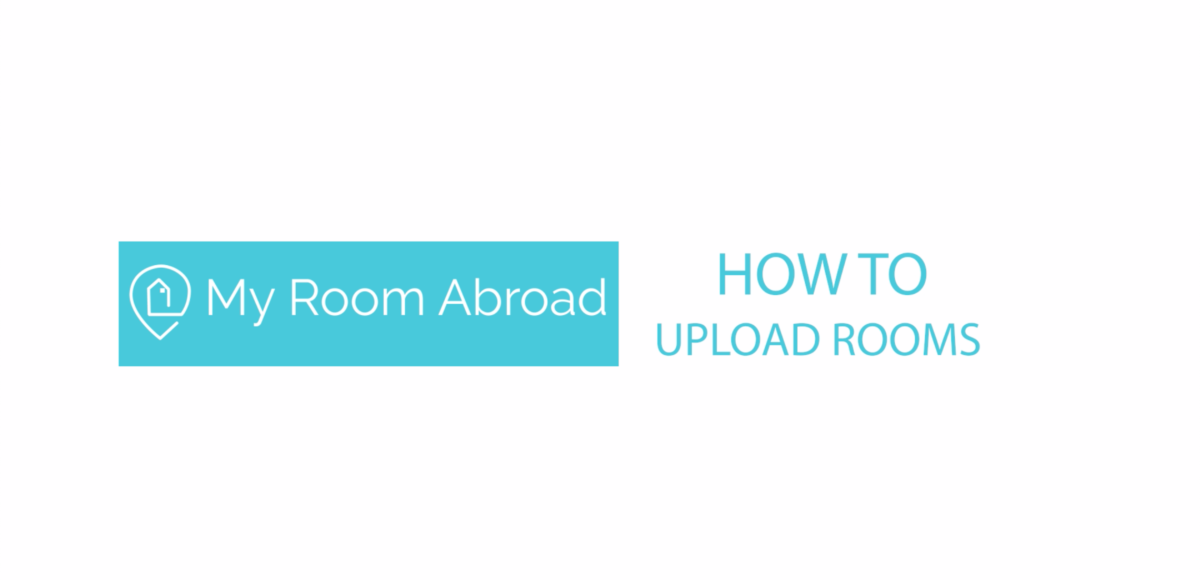Upload listing on My Room Abroad, made easy!
https://myroomabroad.com/
How to upload room in 2 mins? Let me teach you step by step : >
03 How to upload rooms?
Step 1:Log in on the platform + NEW LISTING
On the upper right corner, there is a +NEW LISTING button!

Step 2:Choose the type of listing to upload–>Apartment–>Room contracts
There is description above each listing, choose the correct type for your listing,
make tenant find the listing more accurately!


Step 3: Information – Get an attractive title for your apartment
* Apartment title will appear on your listing, keep it short and attractive.
Apartment name is for your personal reference to identify the listing.

Tip* An attractive title can help your apartment be more popular! Introduce the tenants about the location and the characteristics of the apartment!
Step 4:Enter the apartment address
Enter your apartment address, as well as the floor. Make sure your listing displayed on the map, so that the tenant can see at a glance!
Tip* Make sure the landmark has appeared on the map! The floor of the apartment does not need to be placed in the address, otherwise it may not show up!

Step 5: Features – Furniture & Equipment
Just need a simple click to complete the features! Introduce the tenants about the equipment in the apartment (the common area only)!
Tip* Make sure you enter the correct amount numbers of the room.
Step 6:Contract
Make the rule clear before the tenants choose your rooms! Enter the minimum rental period, utilities and other fees.

Tip* Rents and deposits can be adjusted according to the length of the rental period. The more option you have, the better!
Step 7:Photos
Show tenants what this apartment looks like.
Adding a video to your apartment is super important!
Make sure the photos you upload are clear!
Tip* In this step, you only need to upload the photos of common area!
Step 8:Add Room
After finish uploads the apartment, now you can start to add the rooms in the apartment!

Tip*If you don't see the ADD ROOM button, go back to step 5 and make sure to enter the rooms number!
Step 9: Information – Get an attractive title for your rooms
* Room title will appear on your listing, keep it short and attractive.
Room name is for your personal reference to identify the listing.

Tip* An attractive title can help your room be more popular! Introduce the tenants about the location and the characteristics of the room!
Step 10: Features – Furniture & Equipment
Just need a simple click to complete the features! Introduce the tenants about the equipment in the room!

Step 11: Billing
Rents and deposits can be adjusted according to the length of the rental period. The more option you have, the better!

Step 12:Previous Tenant

Step 13:Photos
Show tenants what this room looks like.
Adding a video to your room is super important!
Make sure the photos you upload are clear!

Tips* Remember to click confirm photos button when you choose the photos from your date and click finish and post button after you finish!
Step 14:Manage listing
You can easily manage your listing in My listing

TIp* When you see the PREVIEW button, which means your apartment upload successfully. You can also edit your listing easily, just click the EDIT button.
CONGRATS!
Your room is ready to go!!
Make sure to update the date of the listings when it rent out!
If you have any questions, feel free to contact us! My Room Abroad fb page:https://www.facebook.com/MyRoomAbroad/